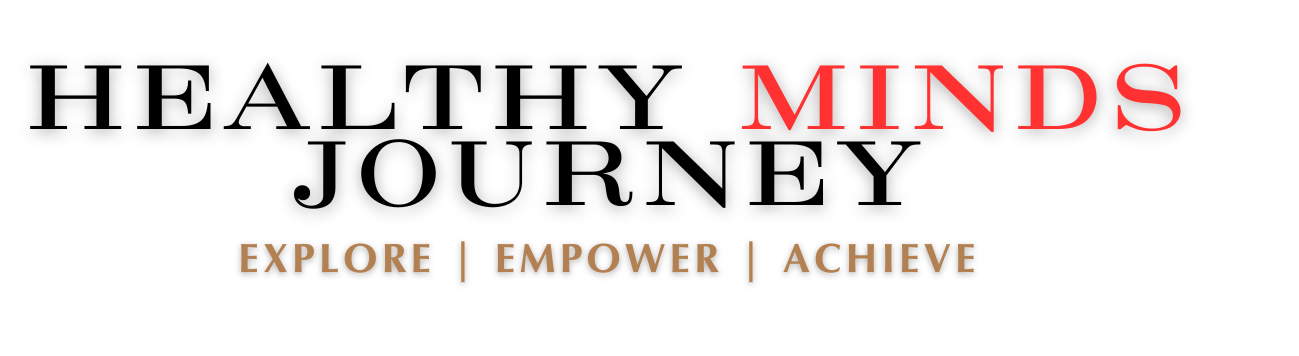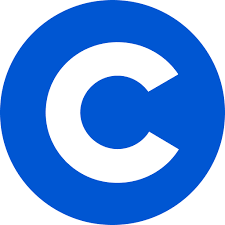Coursera offers a variety of subscription plans that give users access to a wide range of courses, certifications, and learning resources. Whether you’re subscribed to a monthly plan or the Coursera Plus annual membership, there may come a time when you decide you no longer need the service. If you’re wondering how to cancel Coursera subscription, the process is straightforward but requires careful steps to ensure you avoid any unexpected charges.
In this guide, we’ll walk you through the process of canceling your Coursera subscription, address common issues that may arise, and explain what happens after you cancel. Whether you’re looking to take a break from learning or explore other educational platforms, this article will give you everything you need to know.
Canceling your Coursera subscription is a straightforward process, but it’s important to follow the correct steps to ensure you don’t face any unexpected charges. Whether you’re using the Coursera website or mobile app, here’s a step-by-step guide on how to cancel your Coursera subscription.
Canceling on the Coursera Website
Log into Your Coursera Account
- Go to the Coursera website and log in using your account credentials.
Access Your Account Settings
- Click on your profile picture in the top-right corner of the homepage.
- From the drop-down menu, select My Purchases or Subscriptions.
Find Your Subscription
- In the Subscriptions section, locate the subscription you wish to cancel (whether it’s a monthly, annual, or Coursera Plus plan).
Select “Manage Subscription”
- Click on the Manage Subscription button next to the plan you want to cancel.
Click “Cancel Subscription”
- In the subscription details page, you’ll find the option to cancel. Click Cancel Subscription and follow the prompts to confirm your cancellation.
Confirm the Cancellation
- After confirming, you should receive a cancellation confirmation email. Keep this for your records to ensure the subscription has been canceled.
Canceling on the Coursera Mobile App (iOS & Android)
Open the Coursera App
- Launch the Coursera app on your mobile device and log in.
Go to Your Account Settings
- Tap on your profile icon in the top-right corner, then select My Purchases or Payments from the settings menu.
Manage Your Subscription
- Find the active subscription you want to cancel, and tap Manage Subscription.
Cancel the Subscription
- Tap Cancel Subscription and confirm your choice by following the on-screen prompts.
Receive Confirmation
- Just like on the website, you’ll receive a confirmation email after canceling. Be sure to check your inbox to confirm the cancellation has been processed.
Canceling Through Apple App Store or Google Play
If you subscribed to Coursera through the Apple App Store or Google Play Store, you will need to cancel your subscription through these platforms. Here’s how:
Canceling via Apple App Store (iOS)
Open the Settings App
- On your iPhone or iPad, open the Settings app.
Tap on Your Name
- At the top of the settings menu, tap your name to access your Apple ID settings.
Select “Subscriptions”
- Tap on Subscriptions to see all your active subscriptions.
Find and Cancel Coursera
- Locate your Coursera subscription and tap Cancel Subscription. Follow the prompts to confirm.
Canceling via Google Play Store (Android)
Open the Google Play Store
- On your Android device, open the Google Play Store app.
Tap the Menu Icon
- Tap the menu icon (three horizontal lines) in the top-left corner, and then select Subscriptions.
Find and Cancel Coursera
- Scroll through your active subscriptions, find Coursera, and tap Cancel Subscription. Follow the prompts to confirm the cancellation.
What to Expect After Canceling
Once you’ve canceled your Coursera subscription, you will still have access to your courses until the end of your current billing cycle. However, after that, you will lose access to course materials, quizzes, and certificates unless you re-enroll or choose a different plan.
Make sure to cancel your subscription at least 24 hours before your next billing date to avoid being charged for the next cycle.
Canceling your Coursera subscription should be straightforward, but some users encounter issues during the process. Here are common problems you might face when trying to cancel your Coursera subscription and how to troubleshoot them.
1. Unable to Find the “Cancel Subscription” Button
If you don’t see the option to cancel your subscription, here are a few things to check:
- Ensure You’re Logged into the Correct Account: Double-check that you’re logged into the account associated with your subscription. If you have multiple email addresses, you may have subscribed using a different one.
- Check Subscription Status: If you don’t see the “Cancel Subscription” button, it may be because your subscription has already been canceled or expired. Check the subscription status under My Purchases to verify.
- Try Using a Different Device or Browser: If the cancellation option isn’t visible, try switching to another device (mobile/desktop) or a different browser to see if the issue persists.
2. Still Being Charged After Cancellation
If you’ve canceled your subscription but are still being charged, here’s what to do:
- Check Cancellation Confirmation: Ensure that you received a cancellation confirmation email. This serves as proof that your subscription was canceled successfully. If you didn’t receive one, your cancellation may not have been processed.
- Check Your Billing Cycle: Remember that after canceling, your subscription typically remains active until the end of your current billing period. This means you may still have access and be charged until that date. Be sure you’ve canceled at least 24 hours before the next billing cycle to avoid unwanted charges.
- Contact Coursera Support: If you’re certain that your subscription should have been canceled and you’re still being charged, contact Coursera’s customer support for assistance. Provide details, including your account information and any cancellation confirmation you received.
3. Can’t Cancel Through the Coursera Website or App
If you subscribed to Coursera through a third party like the Apple App Store or Google Play, you won’t be able to cancel directly through Coursera’s website or app. Here’s how to resolve this issue:
- Apple App Store Subscriptions: If you subscribed through the Apple App Store, you need to cancel through your Apple ID settings. Go to the Settings app on your iPhone or iPad, select your name, tap Subscriptions, and find Coursera to cancel.
- Google Play Store Subscriptions: For subscriptions made via the Google Play Store, open the Google Play app, go to Subscriptions, and cancel from there. If you don’t see Coursera listed under your subscriptions, verify that you’re using the correct Google account.
4. Account Lockout or Forgotten Password
If you can’t access your account to cancel your subscription because you’re locked out or forgot your password, follow these steps:
- Reset Your Password: On the Coursera login page, click Forgot Password and enter the email address associated with your account. Follow the instructions in the reset email to regain access.
- Verify Your Email Address: Make sure you’re using the email address associated with your Coursera account. If you have multiple accounts, you might be trying to log into the wrong one.
- Contact Coursera Support: If you still can’t access your account after resetting your password, contact Coursera support for further assistance. Provide them with any relevant information to help recover your account.
5. Issues with Refund Requests
If you canceled your Coursera subscription and are requesting a refund, but are facing difficulties, here are some things to consider:
- Refund Eligibility: Coursera’s refund policy states that refunds are typically available if you request them within 14 days of starting your subscription. If you’ve exceeded this timeframe, you may not be eligible for a refund.
- Contact Coursera Support: If you believe you’re eligible for a refund and haven’t received it, reach out to Coursera support. Provide your cancellation details, payment information, and any confirmation emails to assist with your request.
- Third-Party Subscriptions: If you subscribed through the Apple App Store or Google Play, you’ll need to request a refund directly through those platforms. Check their respective refund policies and follow the instructions to submit your request.
If you encounter any issues while canceling your Coursera subscription, troubleshooting these common problems should help resolve them quickly. Always make sure to confirm your cancellation and keep any confirmation emails for your records. If all else fails, contacting Coursera suppo
Common Issues and Troubleshooting During Cancellation
Canceling your Coursera subscription should be straightforward, but some users encounter issues during the process. Here are common problems you might face when trying to cancel your Coursera subscription and how to troubleshoot them.
1. Unable to Find the “Cancel Subscription” Button
If you don’t see the option to cancel your subscription, here are a few things to check:
- Ensure You’re Logged into the Correct Account: Double-check that you’re logged into the account associated with your subscription. If you have multiple email addresses, you may have subscribed using a different one.
- Check Subscription Status: If you don’t see the “Cancel Subscription” button, it may be because your subscription has already been canceled or expired. Check the subscription status under My Purchases to verify.
- Try Using a Different Device or Browser: If the cancellation option isn’t visible, try switching to another device (mobile/desktop) or a different browser to see if the issue persists.
2. Still Being Charged After Cancellation
If you’ve canceled your subscription but are still being charged, here’s what to do:
- Check Cancellation Confirmation: Ensure that you received a cancellation confirmation email. This serves as proof that your subscription was canceled successfully. If you didn’t receive one, your cancellation may not have been processed.
- Check Your Billing Cycle: Remember that after canceling, your subscription typically remains active until the end of your current billing period. This means you may still have access and be charged until that date. Be sure you’ve canceled at least 24 hours before the next billing cycle to avoid unwanted charges.
- Contact Coursera Support: If you’re certain that your subscription should have been canceled and you’re still being charged, contact Coursera’s customer support for assistance. Provide details, including your account information and any cancellation confirmation you received.
3. Can’t Cancel Through the Coursera Website or App
If you subscribed to Coursera through a third party like the Apple App Store or Google Play, you won’t be able to cancel directly through Coursera’s website or app. Here’s how to resolve this issue:
- Apple App Store Subscriptions: If you subscribed through the Apple App Store, you need to cancel through your Apple ID settings. Go to the Settings app on your iPhone or iPad, select your name, tap Subscriptions, and find Coursera to cancel.
- Google Play Store Subscriptions: For subscriptions made via the Google Play Store, open the Google Play app, go to Subscriptions, and cancel from there. If you don’t see Coursera listed under your subscriptions, verify that you’re using the correct Google account.
4. Account Lockout or Forgotten Password
If you can’t access your account to cancel your subscription because you’re locked out or forgot your password, follow these steps:
- Reset Your Password: On the Coursera login page, click Forgot Password and enter the email address associated with your account. Follow the instructions in the reset email to regain access.
- Verify Your Email Address: Make sure you’re using the email address associated with your Coursera account. If you have multiple accounts, you might be trying to log into the wrong one.
- Contact Coursera Support: If you still can’t access your account after resetting your password, contact Coursera support for further assistance. Provide them with any relevant information to help recover your account.
5. Issues with Refund Requests
If you canceled your Coursera subscription and are requesting a refund, but are facing difficulties, here are some things to consider:
- Refund Eligibility: Coursera’s refund policy states that refunds are typically available if you request them within 14 days of starting your subscription. If you’ve exceeded this timeframe, you may not be eligible for a refund.
- Contact Coursera Support: If you believe you’re eligible for a refund and haven’t received it, reach out to Coursera support. Provide your cancellation details, payment information, and any confirmation emails to assist with your request.
- Third-Party Subscriptions: If you subscribed through the Apple App Store or Google Play, you’ll need to request a refund directly through those platforms. Check their respective refund policies and follow the instructions to submit your request.
If you encounter any issues while canceling your Coursera subscription, troubleshooting these common problems should help resolve them quickly. Always make sure to confirm your cancellation and keep any confirmation emails for your records. If all else fails, contacting Coursera support directly is your best option to ensure the cancellation process goes smoothly.
What Happens After You Cancel Your Coursera Subscription
Canceling your Coursera subscription doesn’t immediately cut off your access to the platform. Instead, there are a few key things to understand about what happens after you cancel your subscription. Here’s what you can expect:
1. Continued Access Until the End of the Billing Cycle
After you cancel your Coursera subscription, you will retain full access to the courses and features you’ve paid for until the end of your current billing cycle. This means that if you cancel in the middle of the month, you can still complete any ongoing courses, access course materials, and participate in quizzes or assignments until the next billing date arrives.
For example, if you cancel a monthly subscription on the 15th of the month, but your billing cycle ends on the 30th, you will have access until the 30th.
2. Loss of Access to Paid Content and Features
Once your billing cycle ends, you will lose access to the following:
- Course Materials: You will no longer be able to view course videos, readings, quizzes, and assignments for courses that require payment. This includes all courses you were taking as part of your subscription.
- Graded Assignments: Access to graded assignments and quizzes will be revoked, meaning you won’t be able to complete or review any previously submitted assignments.
- Certificates: If you haven’t completed a course by the time your subscription expires, you will not receive a course certificate. However, if you have already completed a course and earned a certificate, that certificate will still be available in your Coursera account even after you cancel.
3. Access to Free Courses and Auditing
Even after canceling your subscription, you’ll still have access to Coursera’s free courses and the ability to audit many courses. Auditing a course means you can view course materials such as videos and readings, but you won’t be able to submit assignments, participate in quizzes, or earn a certificate of completion.
To continue learning for free, you can simply switch to auditing courses, which is a great way to explore content without any cost.
4. Re-enrollment and Subscription Resumption
If you decide to re-subscribe to Coursera at any time, you can easily do so by logging into your account and selecting a new subscription plan. You’ll be able to pick up where you left off in any unfinished courses, as Coursera saves your progress. This allows you to resume your learning without starting from scratch.
Additionally, if you decide to re-enroll, you can choose a different subscription plan such as a monthly plan, an annual Coursera Plus subscription, or even enroll in individual courses if you don’t want to subscribe again.
5. Refund Policy
Coursera’s refund policy typically applies only within the first 14 days of starting your subscription. If you cancel within this window, you may be eligible for a refund. After this period, you are usually not eligible for a refund, but you will continue to have access until the end of the current billing cycle.
For those who subscribed through third-party platforms like Apple App Store or Google Play, you’ll need to check the refund policies of those platforms and follow their process for refund requests.
6. Retaining Certificates and Accomplishments
While you will lose access to paid course content, you won’t lose the certificates or accomplishments you’ve already earned. These certificates will remain in your Coursera account under the Accomplishments section. You can still share your completed certificates on LinkedIn, download them, or use them for your professional portfolio, even after canceling your subscription.
Conclusion
Canceling your Coursera subscription is straightforward, and understanding what happens after you cancel ensures there are no surprises. You’ll retain access to your courses until the end of your billing cycle and keep any certificates you’ve already earned. If you want to continue learning for free, auditing courses is a great option, and you can always re-enroll if you decide to resume your subscription in the future.
Alternatives to Canceling Coursera Subscription
If you’re thinking about canceling your Coursera subscription, there might be other options that can help you get the most out of your learning experience without fully giving up your access to the platform. Here are some alternatives to canceling your Coursera subscription that may better suit your needs.
1. Pausing Your Coursera Subscription
One of the most flexible alternatives to canceling your Coursera subscription is pausing it. Coursera allows users to pause their subscription for a limited time, especially if you’re using the Coursera Plus annual plan. This is helpful if you want to take a short break from learning due to personal or professional reasons but plan to resume later.
- How to Pause: You can pause your subscription through your account settings, and once you resume, your progress in ongoing courses will be saved. You won’t be charged during the paused period.
- When to Consider: Pausing is ideal if you’re temporarily unable to dedicate time to learning but don’t want to lose access to your courses entirely.
2. Switching to Individual Course Purchases
If you don’t need ongoing access to multiple courses and are only interested in completing one or two specific courses, switching to individual course purchases might be a better option than maintaining a subscription.
- Pay-Per-Course Option: Coursera allows you to purchase single courses without subscribing. This way, you can still complete a course at your own pace and receive a certificate, but only pay for the specific content you need.
- When to Consider: If you only plan to take one or two courses per year, this option can save you money while still allowing you to benefit from Coursera’s offerings.
3. Downgrading Your Subscription Plan
If your current Coursera subscription feels too expensive or you’re not using it as much as expected, consider downgrading to a lower-cost plan instead of canceling. For example, if you’re using Coursera Plus (which offers unlimited access to thousands of courses), you could switch to a lower-tier monthly plan or opt for paying per course.
- Save Money: Downgrading allows you to reduce your monthly or annual expenses while still keeping access to some or all of the Coursera content you’re interested in.
- When to Consider: This is a good option if you’re on a more expensive plan like Coursera Plus but don’t need unlimited access.
4. Exploring Free Coursera Content
Another alternative to canceling your Coursera subscription is switching to free content. Coursera offers many free courses that allow you to access video lectures and readings without paying for a subscription. However, free courses do not include graded assignments or certificates.
- How to Audit Courses for Free: You can enroll in the audit mode, which gives you access to most of the course content without any fees. This option is available for many courses.
- When to Consider: If you’re looking to explore new topics and don’t need a certificate or graded assignments, free courses can still provide valuable learning experiences.
5. Maximizing Coursera’s Free Trial
If you’re on a Coursera free trial and thinking about canceling, consider making the most of the trial period before deciding. Coursera often offers a 7-day free trial for its subscription plans, which allows you to explore the platform, enroll in courses, and see whether the subscription is worth it.
- Make the Most of the Free Trial: Use this period to take as many courses as you can, complete any assignments, and earn certificates for free. If you find the platform valuable, you can continue your subscription. Otherwise, you can cancel before the trial ends to avoid charges.
- When to Consider: If you’re undecided about whether Coursera is worth the cost, the free trial gives you the opportunity to test it out before making a long-term commitment.
6. Using Other Free or Low-Cost Learning Platforms
If cost is the primary reason you’re considering canceling your Coursera subscription, you might want to explore other free or low-cost learning platforms as alternatives. Platforms like edX, Khan Academy, or Udemy often offer similar courses at lower prices or even for free.
- Explore Competitors: These platforms provide a wide range of courses in subjects like technology, business, and personal development. Some offer free access to course materials, and others provide affordable one-time payments for individual courses.
- When to Consider: If Coursera’s pricing doesn’t align with your budget, exploring alternatives like edX or Udemy can help you continue learning without the subscription fees.
Conclusion
Before deciding to cancel your Coursera subscription, consider these alternatives to ensure you’re getting the most value from your online learning experience. Whether it’s pausing your subscription, downgrading your plan, or exploring free content, there are plenty of ways to continue learning without fully canceling your Coursera access.
Conclusion: Is Canceling the Right Choice?
Deciding whether to cancel your Coursera subscription depends on your personal learning goals, budget, and how much value you’re getting from the platform. If you’re no longer using the service or if the costs outweigh the benefits for you, canceling might be the right choice. However, before you take that step, it’s worth considering alternatives that may offer more flexibility without fully losing access to Coursera’s resources.
Pausing your subscription, downgrading to a more affordable plan, or exploring free courses could allow you to continue learning without the full financial commitment of a subscription. Additionally, Coursera’s extensive catalog of free content and pay-per-course options offer alternatives to keep you engaged in learning without ongoing subscription fees.
Ultimately, if Coursera no longer fits your needs, canceling your subscription is a straightforward process. Just be sure to follow the steps outlined in this guide, and ensure you complete the cancellation before your next billing cycle to avoid unexpected charges. If you find yourself needing access again in the future, re-enrollment is always an option.
Remember, whether you choose to cancel, pause, or downgrade your plan, the key is to make sure your decision aligns with your learning goals and budget.
rt directly is your best option to ensure the cancellation process goes smoothly.